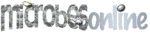
The top-level microarray data selection menu(example: link)
To view all experiments for all organisms, click 'Browse' without any selections.
Microarray data analysis and visualization of genes or sets of genesGene expression heatmapsInteractive heatmaps in two different modes ('shrunk' and 'unshrunk' views) provide a comparative view of gene expression across experiments and genes. The links and popups in the heatmap give detailed information on genes and experiments.(example: Desulfovibrio vulgaris H. PerR)
Gene expression gene-gene correlationsThis analysis calculates a correlation matrix for all pairs of genes in a set of genes, using the centered Pearson correlation.(example: Desulfovibrio vulgaris H. PerR operon)
Gene expression experiment-experiment correlationsThis analysis calculates a correlation matrix for all pairs of experiments in a set of experiments, using the centered Pearson correlation.(example: Desulfovibrio vulgaris H. NaCl experiment)
Gene expression profile searchesThe MicrobesOnline gene expression profile search functionality uses the expression profile of a gene, or a mean expression profile for a set of each genes, to search for genes with similar (or opposite) expression profiles in the same species. The centered Pearson correlation is used as the similarity measure and the correlation is computed for all pairs of experiments which have data in both the query and subject expression profiles. Positive and negative correlation searches can be performed separately to identify co-regulated and anti-co-regulated genes. The top 100 similar genes are reported. A new profile search can be performed by selecting genes from the genes matching the query profile. The profile search results can be rendered as an interactive graphical heatmap, providing detailed information and illustrating data patterns.(example: text view) (example: heatmap view)
Pairwise comparison of sets of experimentsThis analysis consists of a scatterplot of all pairs of experiments along with their centered Pearson correlation.(example: Desulfovibrio vulgaris H. NaCl experiment) It is available from the experiment list page, that is after making selections here. Gene expression line and box plotsLine and box plots for sets of genes. The experiments for which the summary statistics are computed can be selected. To view data for all experiments click 'View' with no experiments selected. Choose multiple experiments by holding the 'Ctrl' key and selecting experiments from the list with the mouse.(example: line plot for Desulfovibrio vulgaris H. PerR operon in Heat Shock) (example: box plot for Desulfovibrio vulgaris H. PerR operon in Heat Shock) Launching MeV with MicrobesOnline dataA number of microarray pages provide a link to launch the MeV microarray data viewer application using Java WebStart. Clicking on the provided link will launch the MeV application with the selected MicrobesOnline data (usually for a subset of genes and/or experiments), if you have Java and Java WebStart installed (Install Java).Click 'Run' to accept the Java security certificate for MeV, and click 'Run' again for the Java security certificate for Gaggle. Gaggle allows to export lists of genes from MeV (such as belonging to a cluster in a clustering tree) to a text list importable to MicrobesOnline. (It is also possible to open MicrobesOnline pages directly from MeV using Gaggle and a FireFox plugin (FireGoose) -- see the Gaggle website.) An 'Expression Data Loader' dialog will appear, select the top left-most corner of the data values (the 2nd row and 5th column if launching Mev from /viewExp.cgi) and click 'Load'. In the 'Display' menu, 'Sample/column labels' submenu of the 'Multiple Array Viewer' it is possible to change the type and length of the experiment labels. To broadcast a gene list from a node in a clustering tree in MeV to Gaggle, right-click on the node and select 'Broadcast Gene List to Gaggle'. Launching MeV from the experiment list page will give detailed experiment labeling, after clicking on 'Check All' and 'Launch MeV'. (example: Desulfovibrio vulgaris H. NaCl experiments) Downloading microarray dataOption 1:1. Go to the MicrobesOnline home page and click the Microarray data link located about 3/4 down the page.2. Select the organism of interest from the list (as an example let us use "Desulfovibrio vulgaris Hildenborough") and click the 'Browse' button. 3. In the example, go to the third experiment listed in the table. This should be experiment with id 24. In the 'Info' column of the table and next to the *Download data* link, click the text Option 2:MicrobesOnline and click the Microarray data link located about 3/4 down the page.2. Select the organism of interest from the list (as an example let us use "Desulfovibrio vulgaris Hildenborough") and click the 'Browse' button. 3. Check the check boxes on the far right column of the table. Check as many as are desired -- extremely large datasets may take some time. 4. Click the 'Download data' button near the top of the page. 5. This gives you a tab delimited file that has experiment labels in the first row and locus ids in the first column. Note the data values are normalized Log2 mean ratios. Option 3:1. Go to MicrobesOnline and click the Microarray data link located about 3/4 down the page.2. Select the organism of interest from the list (as an example let us use "Desulfovibrio vulgaris Hildenborough") and click the 'Browse' button. 3. In the example, go to the third experiment listed in the table. This should be experiment with id 24. Go to the far right 'Links' column of the table and click on any of the U, D, P, M, T, or C. 4. Click the Download tab. 5. At this point in time, this provides a tab-delimited file without column headers. The column headers are VIMSS_ID, Locus Tag (some of these may be obsolete), Log2Ratio, Confidence Value (either Z-score or P-value), n (number of replicates). We are likely to change the gene identifiers and data columns in data from this link in the future. Option 4:For datasets based on subsets of the transcriptome use the 'text' gene expression data links on the following pages:- Gene expression heatmaps from any gene cart with genes from a single species. - Operon view of gene expression. - Dynamic gene expression profile search. - Gene-gene expression correlations. - Experiment-experiment correlations. - Line. and box plots. Reports for a single experiment set(example: Desulfovibrio vulgaris H. pH 10 experiment)
Up- or down-regulated genesGene ListBy default, top 100 up- or down-regulated genes are reported. If highlighted in color (red: up-regulated, blue: down-regulated), it indicates that the change of gene expression is statistically significant (i.e. >= the minimum absolute Z-score, default |Z|=2). Options to change the minimum |Z| or the total number of genes to report are provided.Operon ListBy default, complete operon structures of the top 100 up- or down-regulated genes are reported. Genes highlighted in color show the gene expression changes significant at the specified Z-score threshold.Data Summary and Quality Plots
Microarray Home |